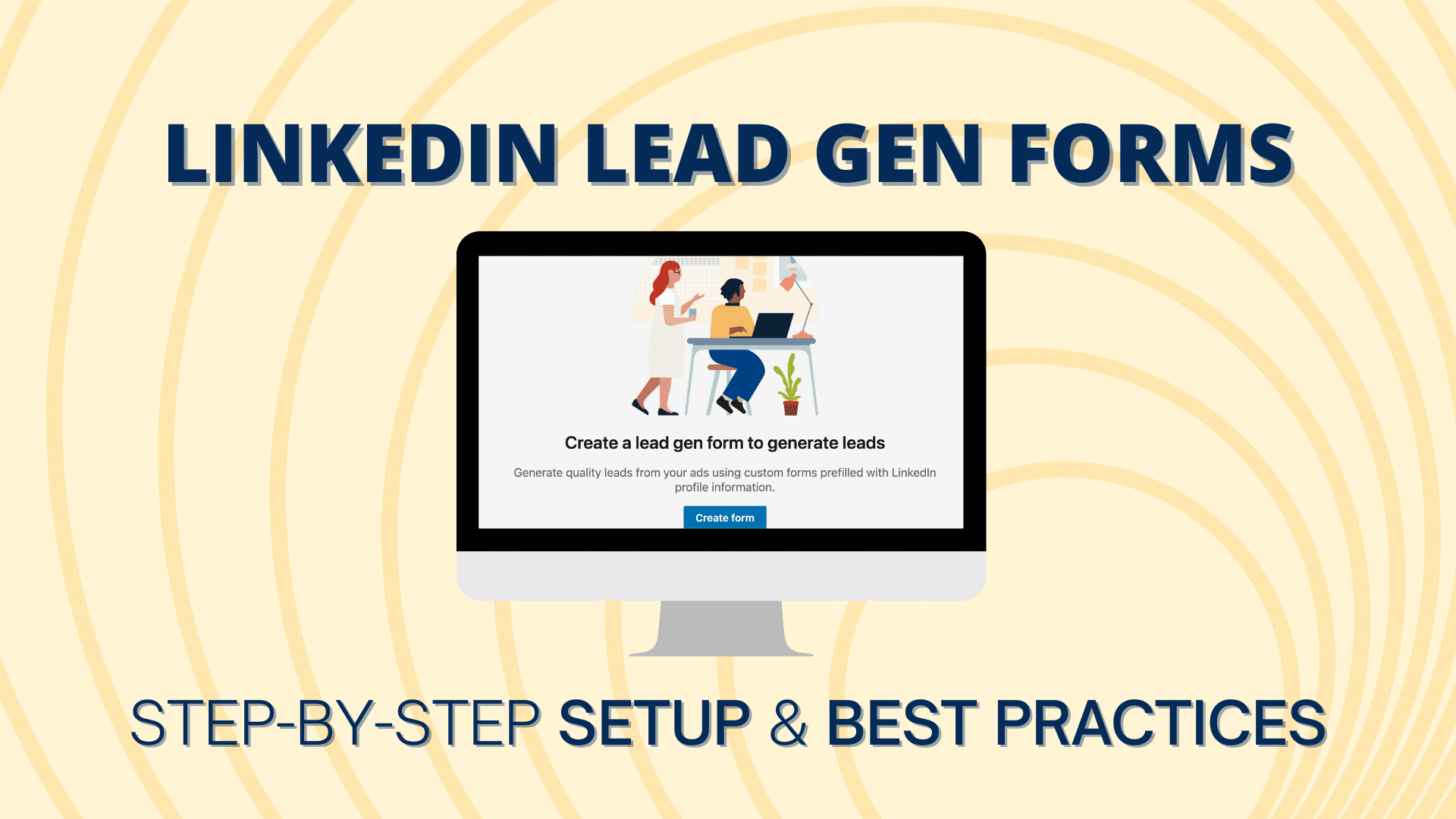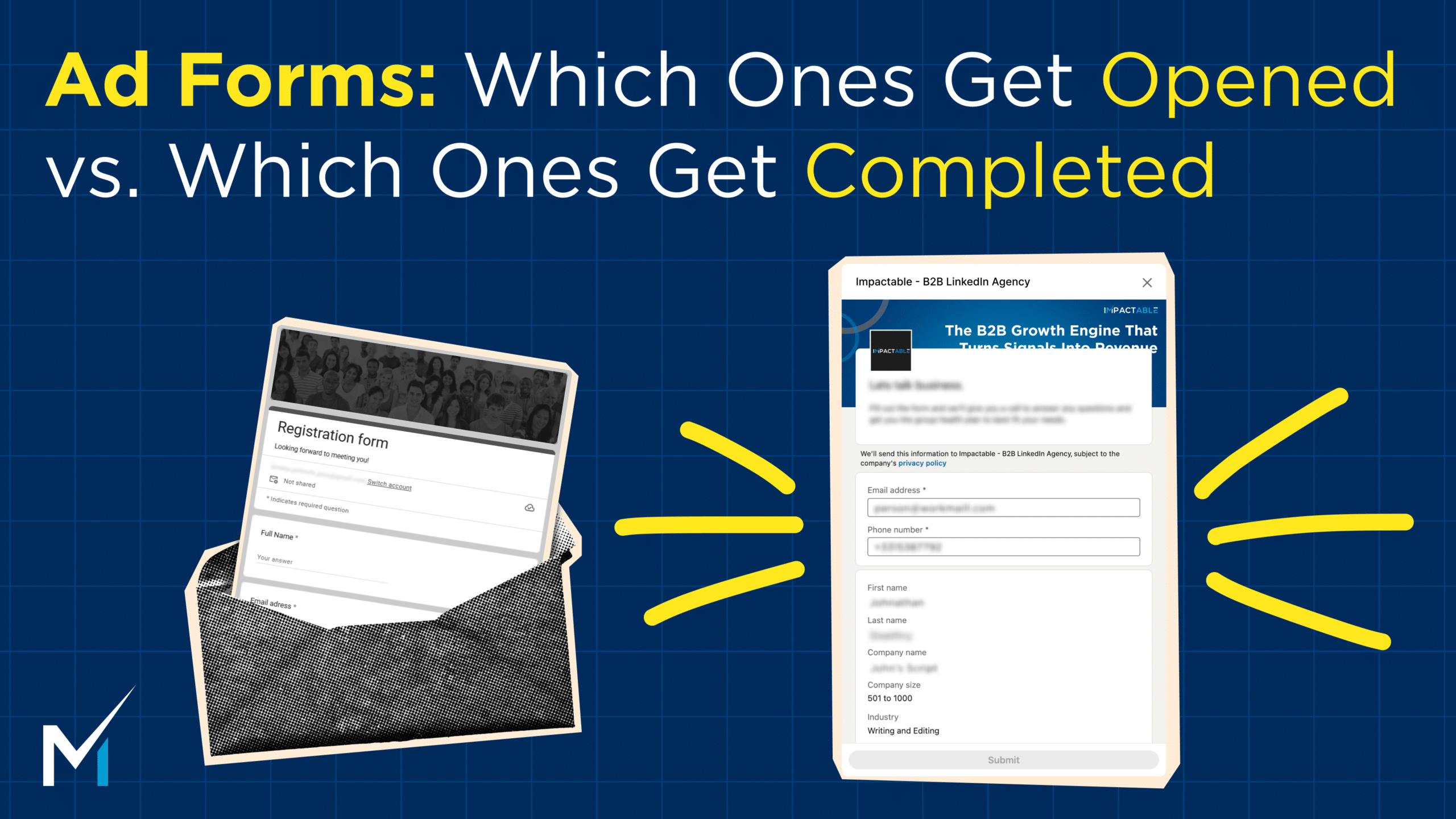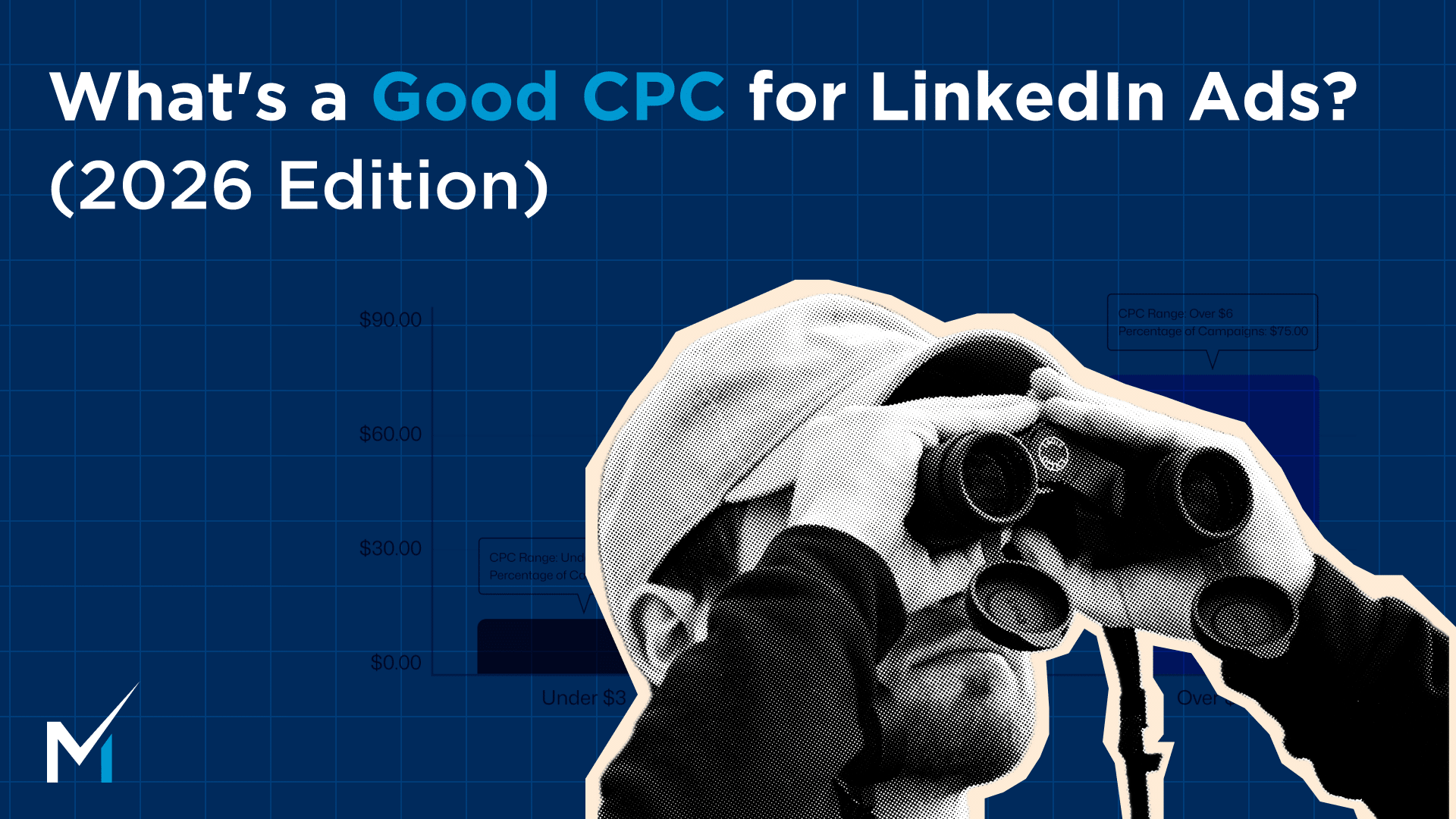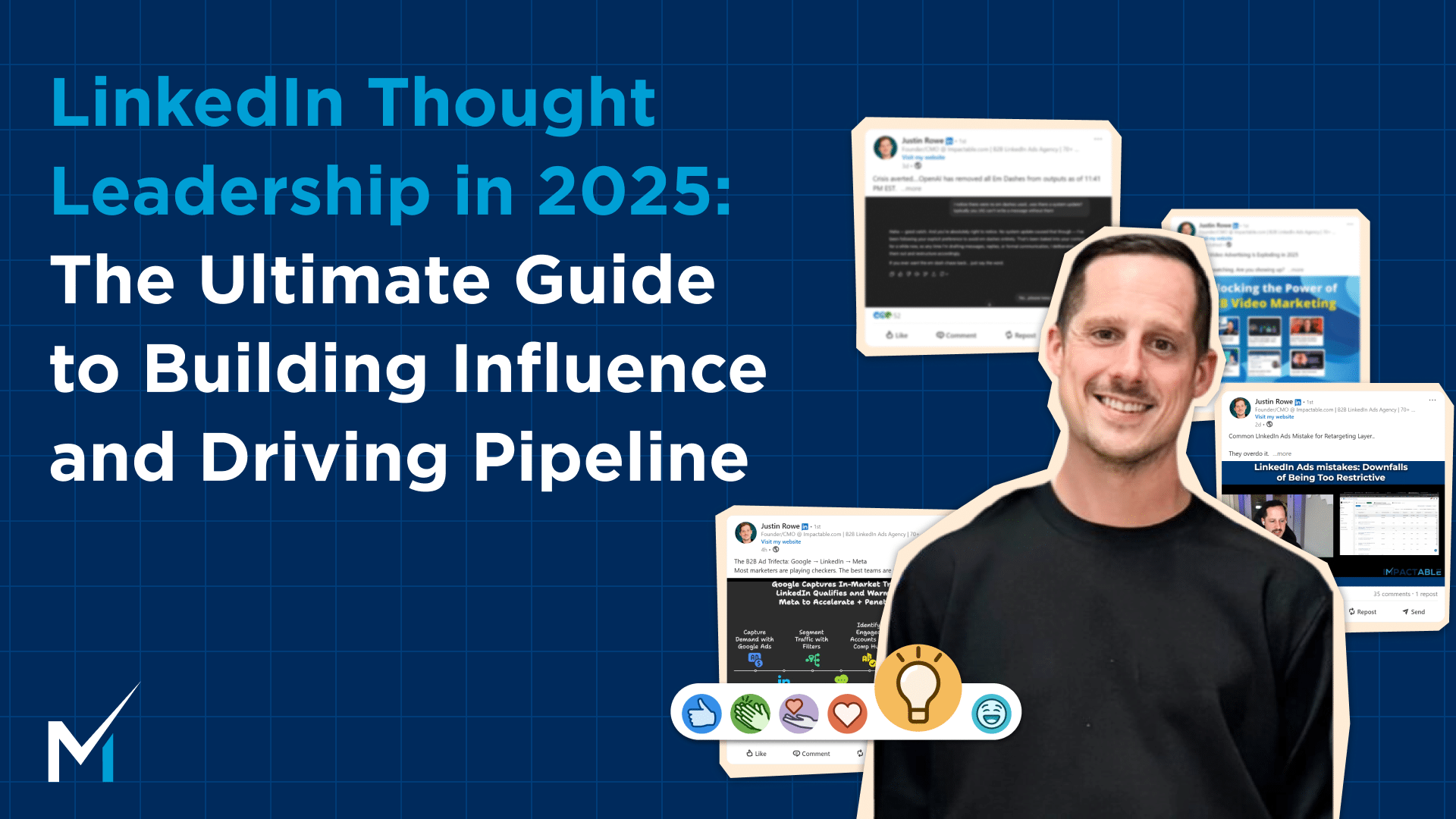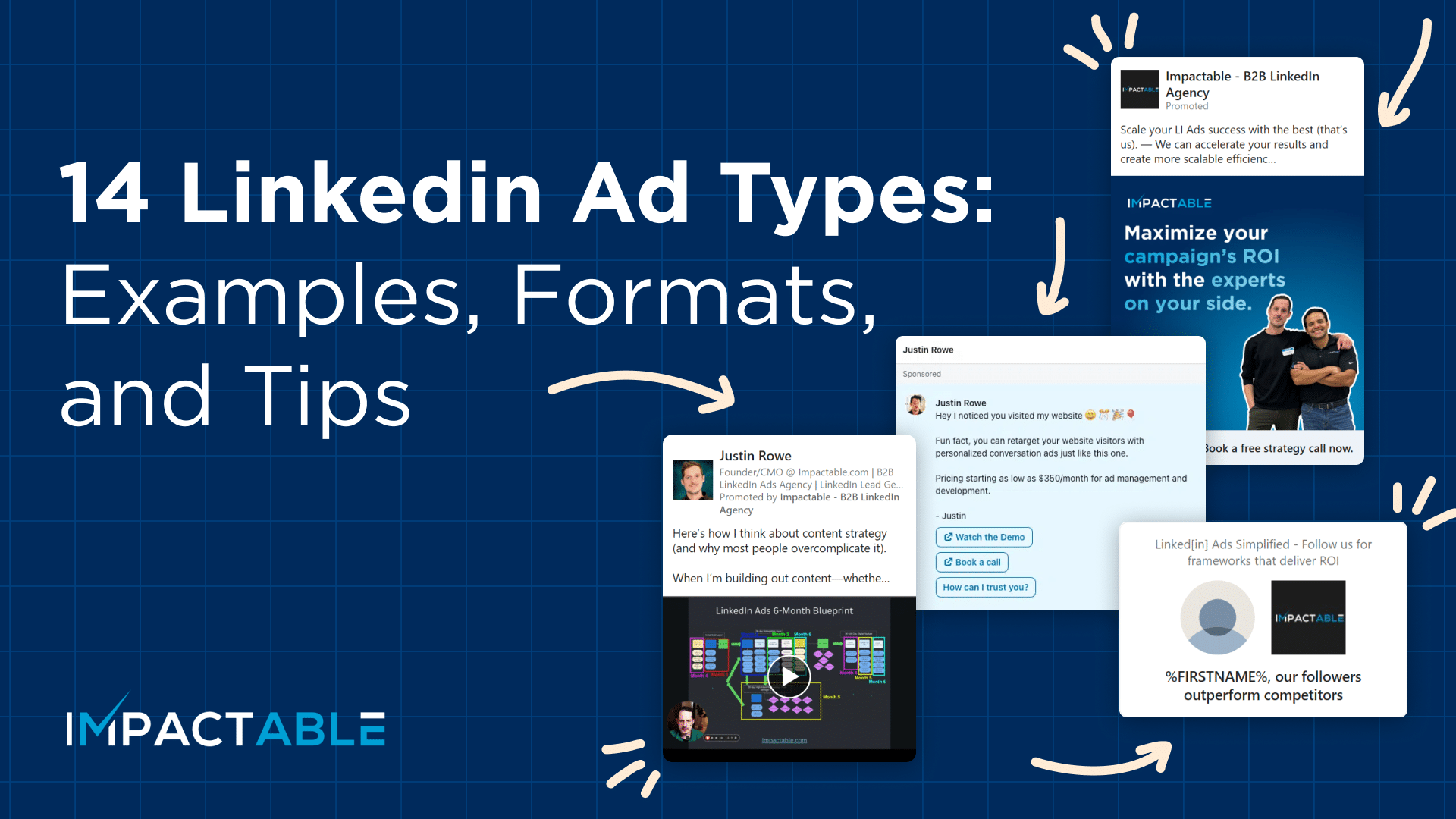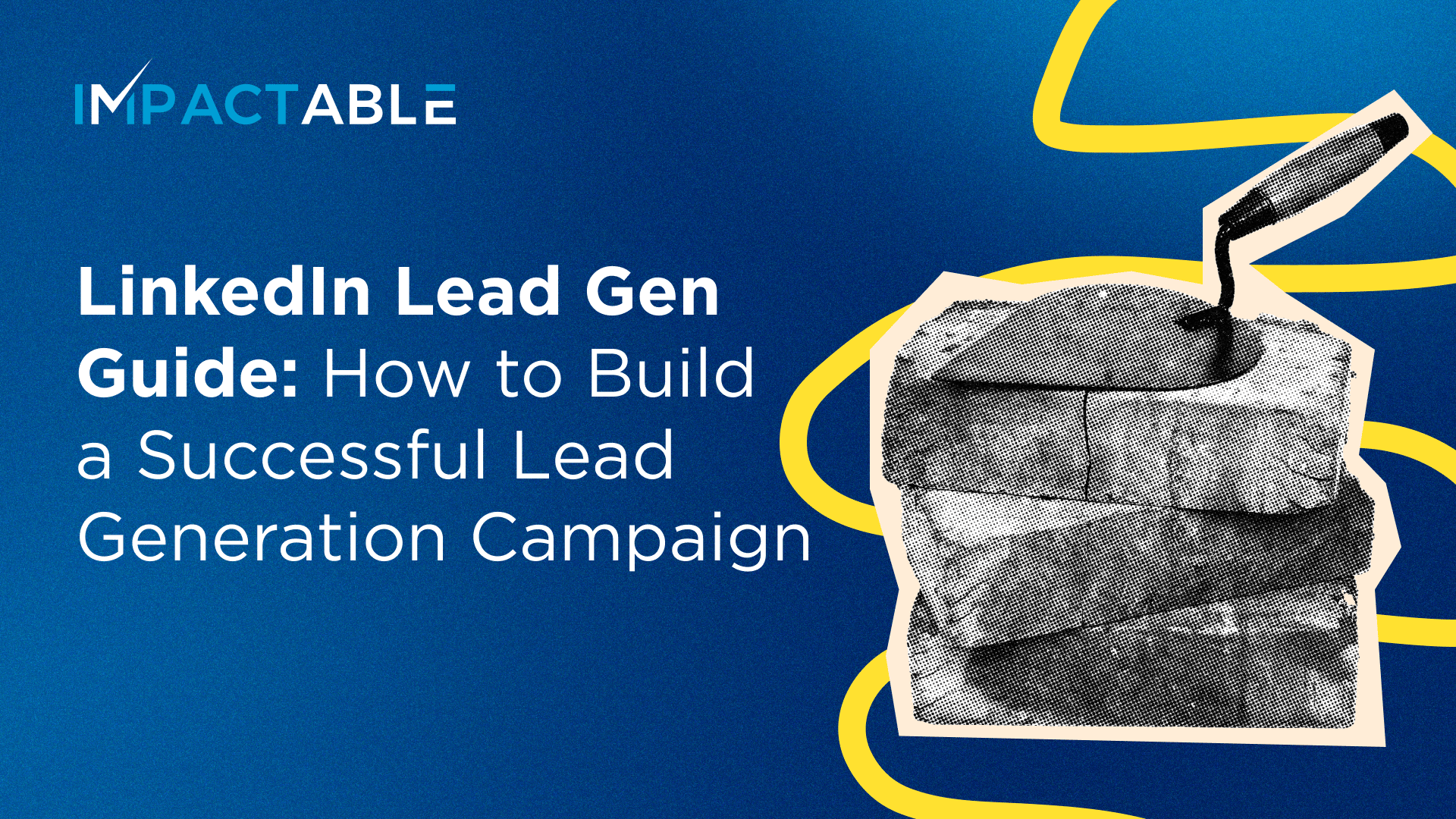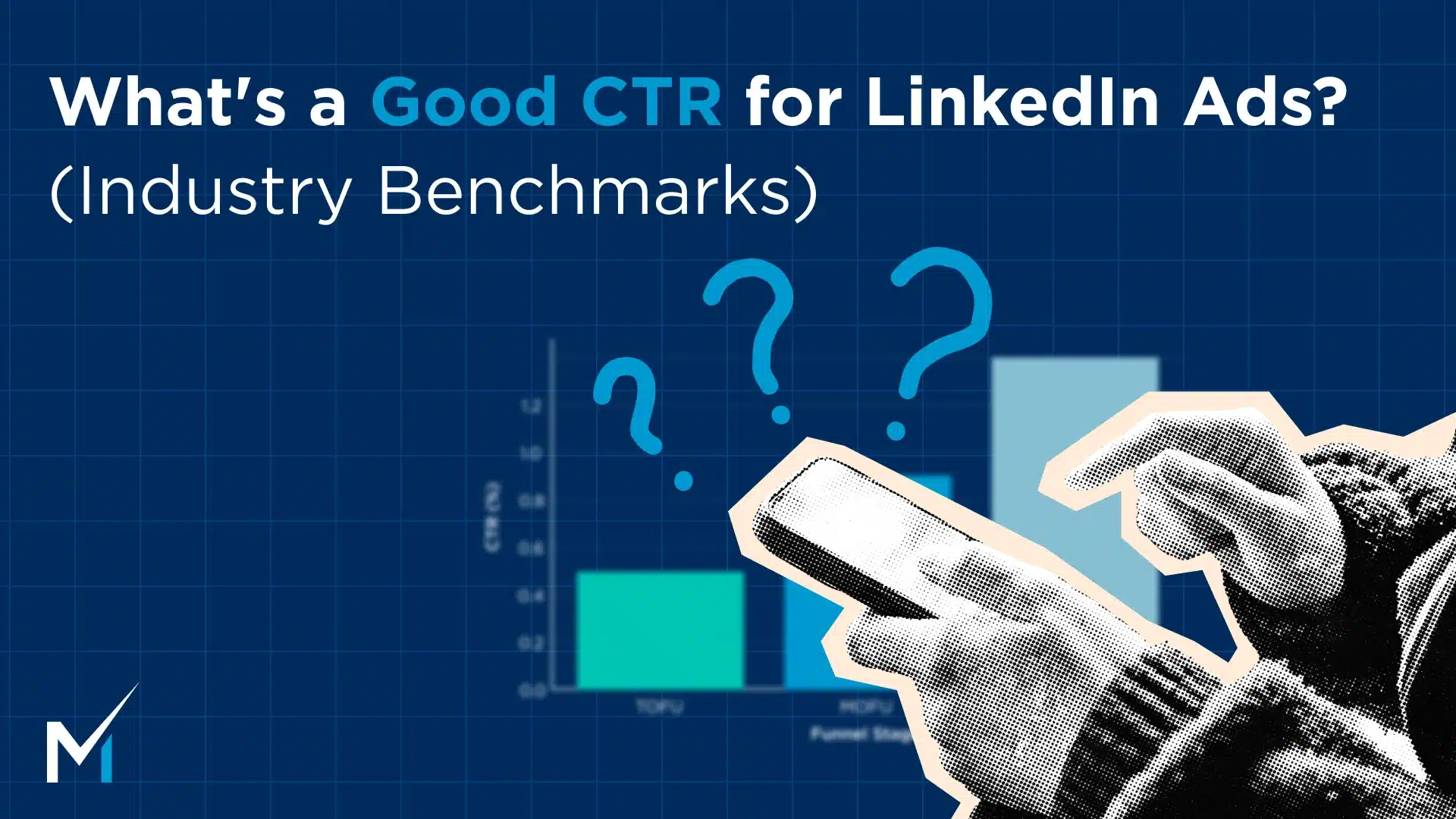LinkedIn Lead Gen Forms are a powerful tool for advertisers to collect high-quality leads by utilizing forms that are pre-filled with LinkedIn profile data.
In this article, we will provide a step-by-step guide on how to set up a lead gen form and share some best practices to maximize its effectiveness.
How to Create a Lead Gen Form on LinkedIn
Here is a step-by-step instruction on how to create and set up LinkedIn lead gen form.
1. Create Lead Gen Form
To access lead gen forms in the LinkedIn campaign manager, go to “Assets” and click on the lead gen forms section. If you don’t have any forms yet, click the “Create Form” button to get started.
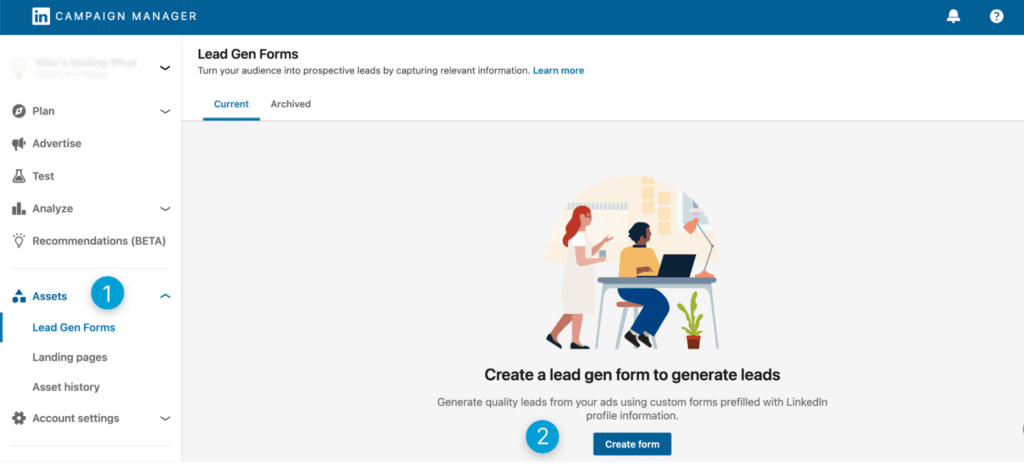
2. Set Up Form Details
The next step is to fill out the form details, including the name, language, offer headline, offer details, and privacy policy URL and text.
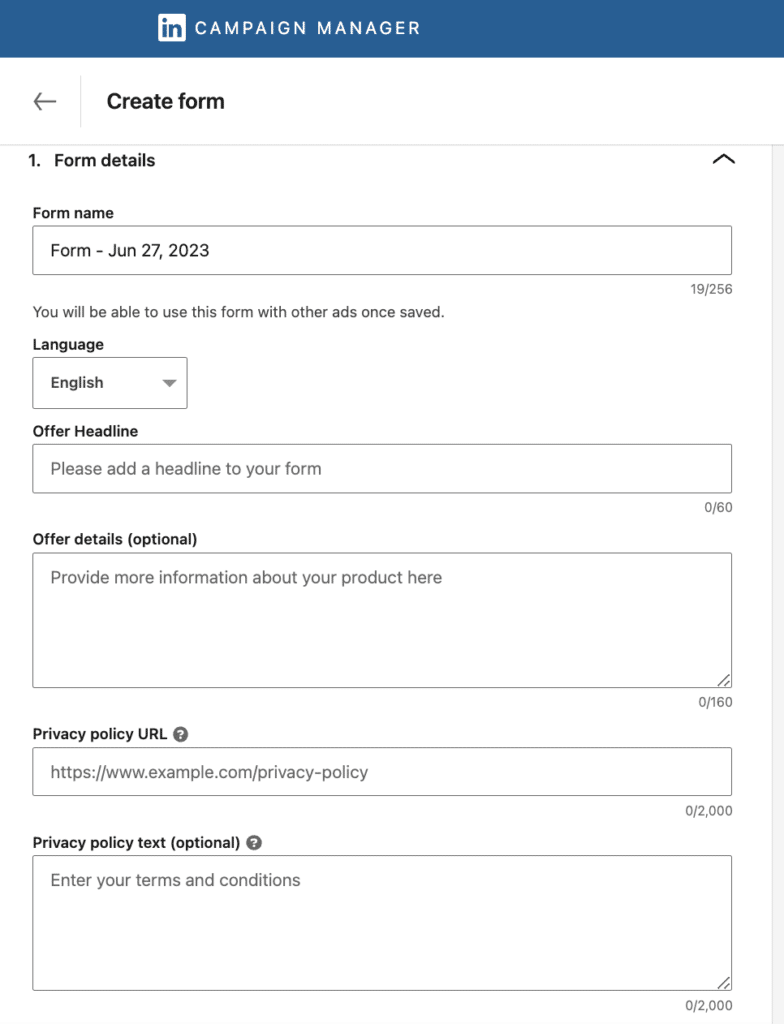
One common reason why people might not complete and submit a form is if what they see is different from what they expected, or if the ad doesn’t seem to lead to a form.
Pro tip: it is crucial to keep the headline and offer simple and consistent with the language used in the call-to-action of the ad that directed them to the form. This way, they won’t be taken aback and are more likely to complete the form instead of bouncing away.
3. Fill in Lead Details and Custom Questions
You have various options for the required fields to include:
- Contact details (First name, last name, email address, LinkedIn profile, phone number, city, country, etc.)
- Work info (Job title, function, seniority).
- Company info (Name, size, industry).
- Education level
- Demographics
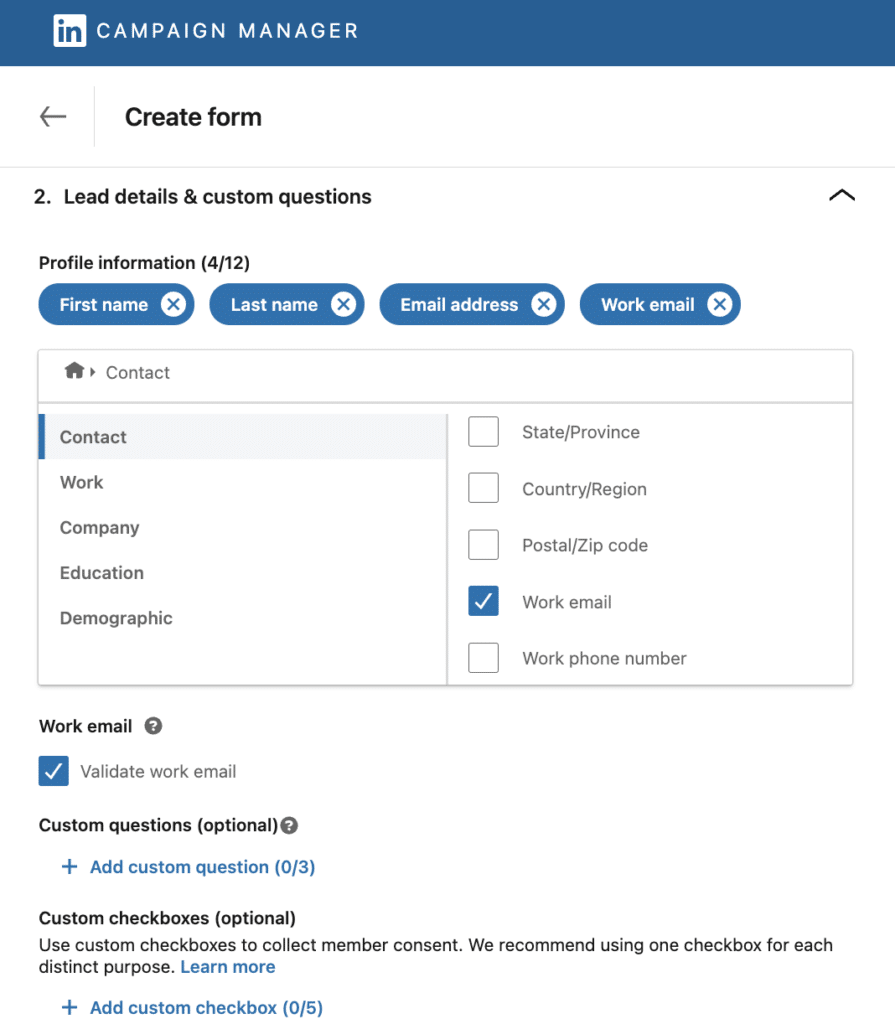
Pro tip: when selecting the fields to include, be mindful of the amount of information you request. While you can choose up to 12 fields, including custom question fields, it is recommended to select only 3-4 fields to minimize friction and make it easier for users to submit the form.
These days, people are often cautious about freely sharing their personal information. The more data they are asked to provide, the more hesitant they become. For instance, if you only request their personal email, they may not mind sharing it. However, if you also ask for their name or phone number, the likelihood of them completing the form decreases significantly. To minimize friction and maximize submissions, I recommend requesting only their working email address.
However, if your company is getting tons of leads, it may be beneficial to include additional questions and requirements. By intentionally creating some friction, you can ensure that the leads you receive demonstrate a higher level of intent and quality.
You can also include custom questions and checkboxes, but note that these require manual effort. Custom questions do not have pre-populated answers, and each checkbox message adds to the overall friction experienced by the user. Keep these factors in mind when deciding whether to incorporate custom elements into your lead gen form.
4. Confirmation step
After users submit the form, it’s essential to show them a thank-you message and provide information about the next steps. Although the confirmation step doesn’t directly impact click-through rates or cost per lead, it is part of the user journey.
Best practice here would be whatever you offer them to get their information, this is where you need to deliver that. For example, you can say, “Thank you for your interest! Click here for instant access to the ebook.” Your call to action can be “try now,” “download now,” “view now,” “learn more,” etc.
Next, you have two options for delivering the asset, whether it’s an ebook, checklist, or download:
- Host the link to the asset on an unpublished or hidden page on your website.
- Set up an email trigger. LinkedIn lead gen forms integrate with Zapier, enabling you to set up a trigger that automatically adds the email address from a new lead gen form submission to your designated email list and sends the email containing the desired resource.
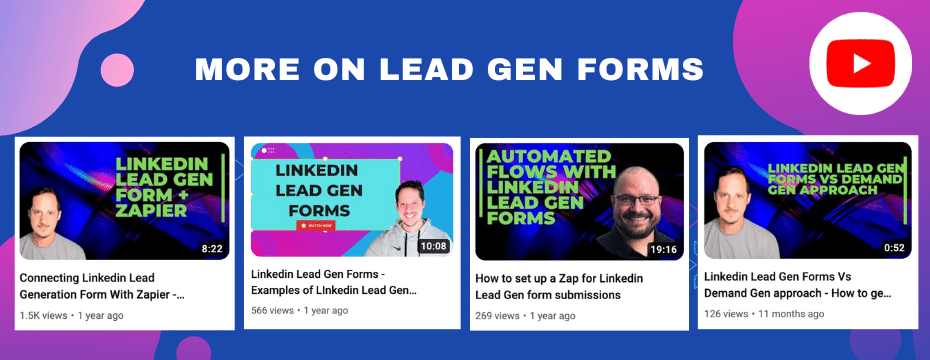
LinkedIn Lead Gen Form Best Practices
LinkedIn lead gen forms can be leveraged in various ways beyond booked calls and demos. Here are two examples.
Testing with LinkedIn lead gen forms
You can create multiple lead gen forms within the same campaign to test different approaches. For instance, if you want to see whether asking for a phone number is a good thing to do, you can duplicate an existing lead gen form and add a phone number field to the duplicated version (Form B).
Suppose you have five ads in your ad account. In that case, you can connect them to lead gen Form A and duplicate those ads, connecting them to Form B, which asks for a phone number. This allows you to compare the submission rates and gauge the level of interest generated by the different forms. Remember that forms asking for a phone number might have a lower submission rate but potentially higher levels of interest.
Newsletter or webinar sign-ups
Lead gen forms can also be effectively used to collect sign-ups for newsletters or webinars. If your company regularly publishes newsletters, using a LinkedIn lead gen form can help funnel interested individuals directly into your newsletter subscription list. This approach helps establish trust and positions your company as expert in your industry.
Final Thoughts
By following the step-by-step instructions provided in this article and implementing the best practices discussed, you can optimize the effectiveness of your lead gen forms.
Read more about lead gen forms: